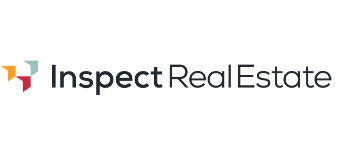| Here are some handy tips for using IRE during the COVID-19 pandemic so that you can continue to provide the best possible service to property seekers, current occupants and owners. With IRE, you can easily schedule private inspections and ensure any attendees are pre-qualified and pre-registered, so that you always know who is turning up. Other features that can help you navigate COVID-19 requirements include:
And remember – we will update this information regularly as we develop new features so bookmark this page and visit regularly. |
COVID-19 Tips
NOTE – The links to the help files require you to be logged into IRE to access.
Keeping tenants, buyers, property seekers and yourself safe during COVID-19 just got a lot easier.
InspectRealEstate has developed a great new feature that makes contactless check-ins at inspections even more simple. And it’s free with your IRE subscription.
We have implemented a way for you to use a personalised QR code, to register and check-in your property seekers into your inspections.
InspectRealEstate allows you customise all of your automatic responses to suit the message you are trying to relay to prospective tenants. In the video below we will step you through how to make these changes:
| How to edit Event Editor Messages | ???? https://inspectrealestate.zendesk.com/hc/en-us/articles/360000245075 |
| How to Add property specific notifications | ???? https://inspectrealestate.zendesk.com/hc/en-us/articles/360000263416 |
| Setting office Email Signature | ???? https://inspectrealestate.zendesk.com/hc/en-us/articles/360001010455 |
How To Add Property Specific and Pet Info ???? https://inspectrealestate.zendesk.com/hc/en-us/articles/360000267755
I’d like to introduce to you one of our newest features the “Owner Video Report”, which allows you to record a short video update and send it to an owner or vendor within minutes of finishing the inspection at their property.
Keeping your owners and vendors up to date and offering clear and constant communication is essential in providing a high level, personalized service.
With the “Owner video report” you’ll not only save time by not having to type up and send a report once you get back to the office but your clients will be impressed and even feel special thanks to your personalized video report.
This new feature can be found in MobileROL under the Reports section.
Let’s say you’ve finished up at an inspection…
In Mobile ROL, after you have saved your inspection results, hit the Reports button and select Owner video report. Click the ‘Select Owner Video Report’ button and choose whether you would like to record a video right there and then or upload a pre-recorded video stored in your Photo or video library.
In this case we’ll select one we recorded earlier because it probably took us a couple of takes to get right ????
Once you have recorded or selected your video you will then be able to preview it just to make sure you’re happy with it.
Once you’ve approved and chosen the video, it will go through a compression process and then give you the choice to upload it to IRE by clicking the big green Upload Owner Video Report button.
Once the upload is complete, the report is then ready to send.
You can do this by clicking the Yellow “Send Owner Video Report” button, which will trigger an email to the owner or vendor providing them with a link to view your Video Report.
This feature is a great efficient way to update your owners immediately after an inspection and in a nice personalised video message.
If you have any questions or need assistance with this new feature please don’t hesitate to contact your account manager.
If enabled, Tenants can only register via the Register Page when they have a pending application that’s been pre-approved.
For those requiring inspection registration to only be available for tenants with pre-approved applications, our amazing Development Team have released another new feature this weekend!
The setting can be found in ROL Settings >> General under Display Settings (Diamond User Access Only), and how it appears in AppChecker/Tracker is in the screenshot.
Pre-Approved Tenants are then the only tenants who will be able book inspections with you.
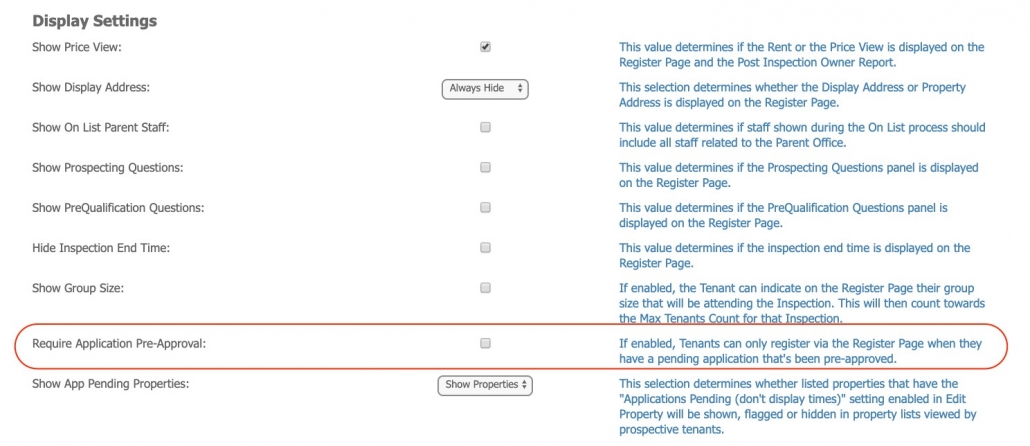
What are Prequalification Questions and How to Enable Them ????https://inspectrealestate.zendesk.com/hc/en-us/articles/360001433436
Using MobileROL you will be able to record a Video Tour of a property and upload it to InspectRealEstate.
This video can then be added to your messages sent from InspectRealEstate using the {VideoTourLink} merge field giving prospective tenants the opportunity to view the property without attending.
| How To Add A Video Link To A Property | ????https://inspectrealestate.zendesk.com/hc/en-us/articles/360000263456 |
| How to Add a Video Tour Link to a Property | ????https://inspectrealestate.zendesk.com/hc/en-us/articles/360001426215 |
The below instructional video will guide you through how to use this feature:
The Time Slots feature within InspectRealEstate allows you to break your inspection up into specific slots meaning you can have individual attendees book a time within your 30 minute inspection window. The video below will step you through how to setup inspection slots:
How to create Inspection Slots ???? https://inspectrealestate.zendesk.com/hc/en-us/articles/360001423115
InspectRealEstate gives you the ability to upload your open for inspections but not display it as a public OFI. Using the book an inspection button on your website or realestate.com.au people will have to register to inspect your properties giving you some visibility around who will be attending your inspection.
| How to create an inspection | ????https://inspectrealestate.zendesk.com/hc/en-us/articles/360000264096 |
| How to create a private inspection | ????https://inspectrealestate.zendesk.com/hc/en-us/articles/360000264076 |
| How to setup the ideal week | ????https://inspectrealestate.zendesk.com/hc/en-us/articles/360000292436 |
| Working with Delay Times | ????https://inspectrealestate.zendesk.com/hc/en-us/articles/360000264236 |
| How To Setup Hours Before Inspection Reminder | ????https://inspectrealestate.zendesk.com/hc/en-us/articles/360000268075 |
| How To Setup Days Before Inspection Reminder | ????https://inspectrealestate.zendesk.com/hc/en-us/articles/360000268055 |
Adding your inspection to InspectRealEstate give you the option to limit the number of tenants allowed to register for an inspection. This can be done by adjusting the Max Tenants Setting. The video below will guide you through how to update the setting:
How to set a Maximum Number of Tenants for Inspections ????https://inspectrealestate.zendesk.com/hc/en-us/articles/360001432316
Everyone who enquiries on one of your properties will receive an automated message based on whether you have inspection time available or not. InspectRealEstate also allows you to communicate with all of these enquiries who have enquiried on one of your properties using an email and/or SMS. The below video will go through how you can contact tenants using templates within IRE:
| Setting up templates (Use for bulk email) | |
| How to use message templates for manual contact | ????https://inspectrealestate.zendesk.com/hc/en-us/articles/360000411616 |
| How to send messages to tenants in database | ????https://inspectrealestate.zendesk.com/hc/en-us/articles/360000263716 |
| How to advise waiting tenants of an inspection time | ????https://inspectrealestate.zendesk.com/hc/en-us/articles/360000267755 |
Keeping current occupants updated regarding upcoming inspections is an important part of the leasing process. InspectRealEstate allows you to not only advise occupants of an upcoming inspection but also allows you to manually contact them via email and/or SMS. The below video will go through how you can make sure you have your occupants recorded against your properties and how to communicate with them:
How to add current occupant ???? https://inspectrealestate.zendesk.com/hc/en-us/articles/360001239276
How to Advise Occupants of an Upcoming Inspection????https://inspectrealestate.zendesk.com/hc/en-us/articles/360001423155
REIA
Conduct of Open Homes and Public Auctions by Real Estate Agents
REIQ
REINSW
REIV
www.reiv.com.au/covid-19
Toolkit
IRE Covid Facebook groups
❝We currently use IRE for our rental properties, just wondering how we can use Inspect Real Estate for our sales properties? ❞
YES – we Do the same for SALES …
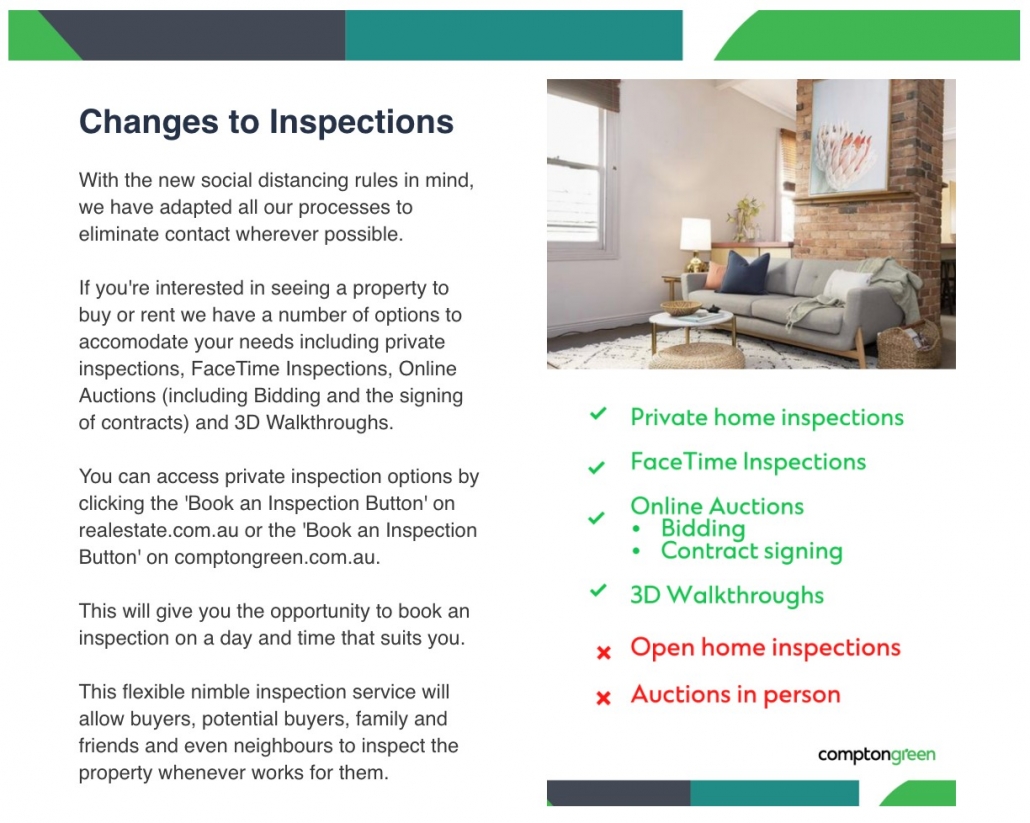
If you require more assistance, please contact your account manager (go to “Help > Contact us” in the IRE database).