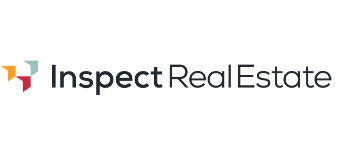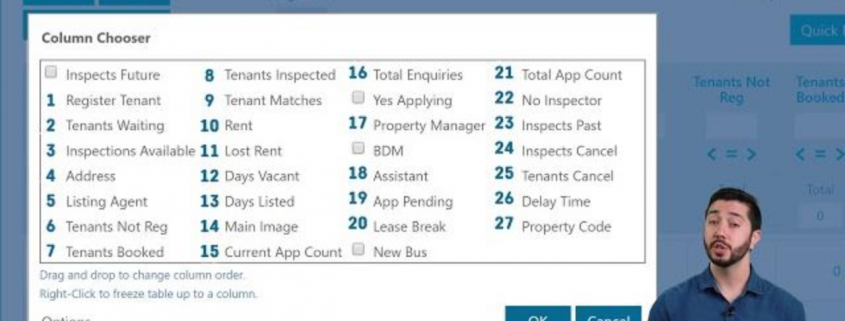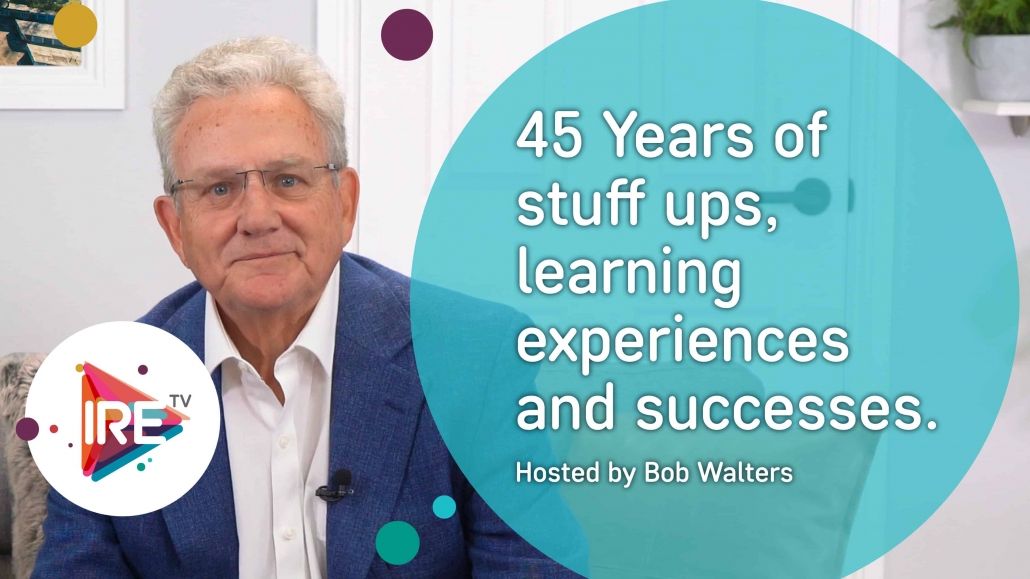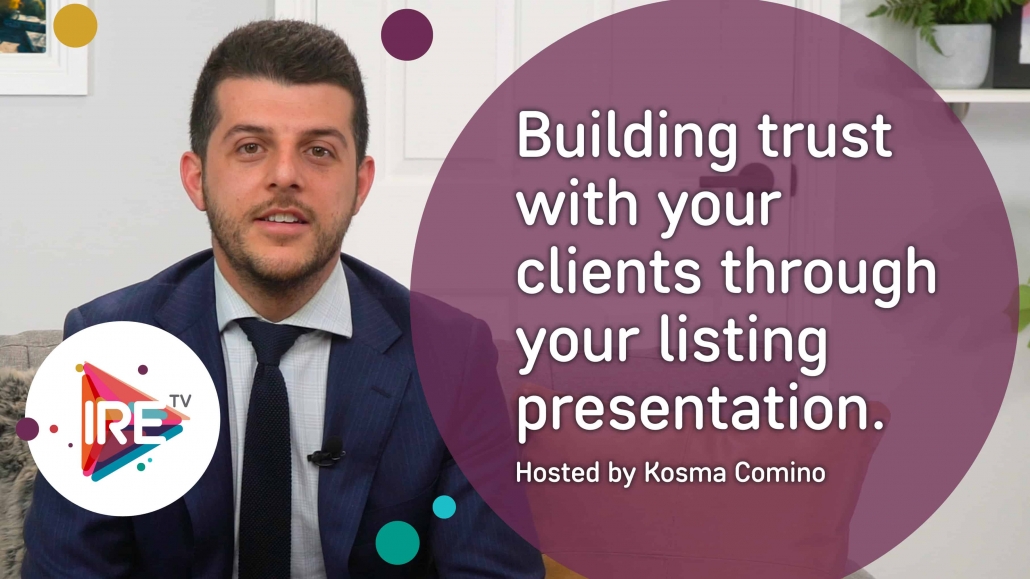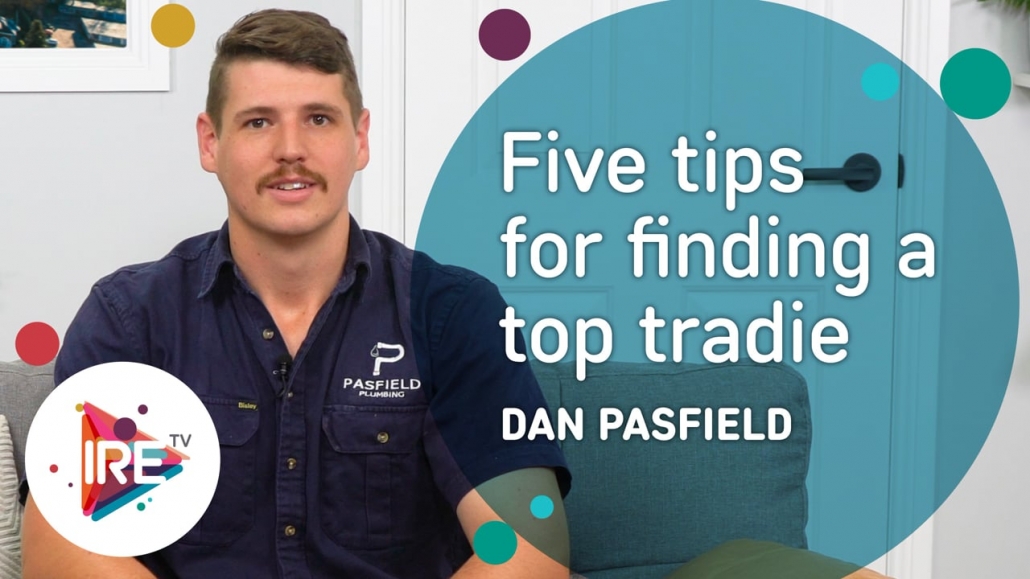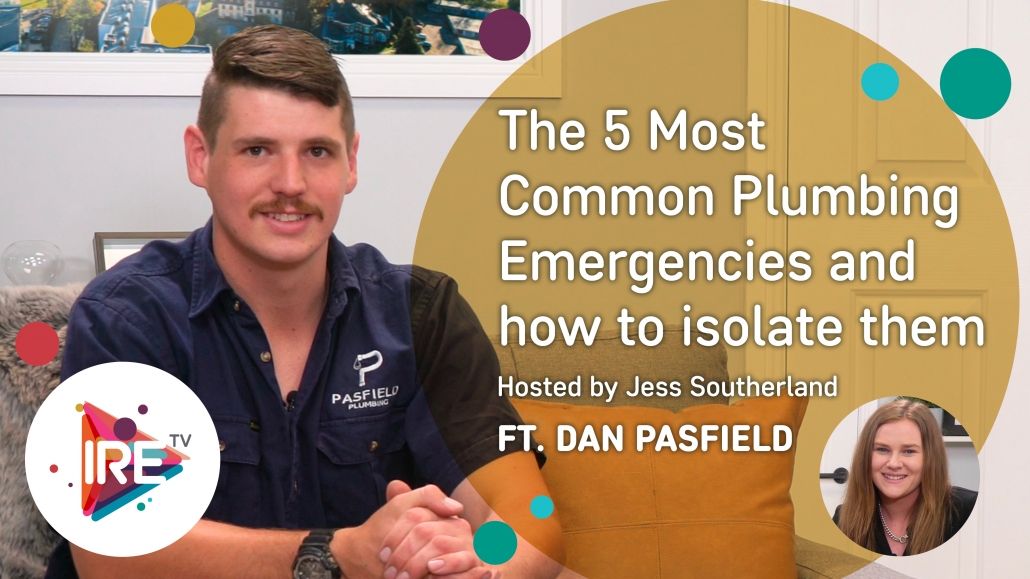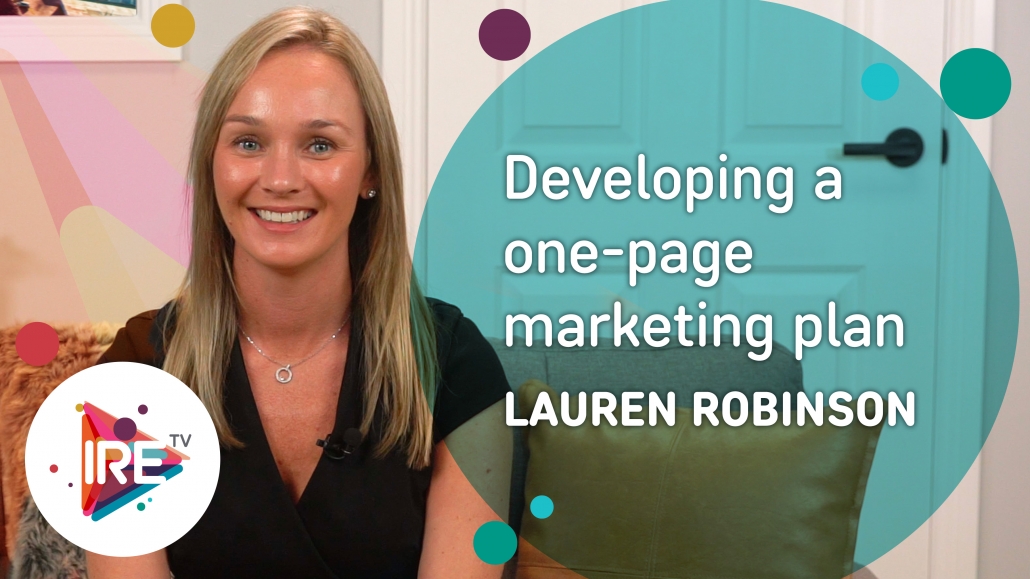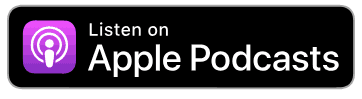The Column Chooser Feature
Column Chooser
As our users are aware information in IRE is presented in tables. Depending on the product you are using the number of columns in each table can be quite large and potentially daunting.
However, there is an easy way to personalise the way you interact with IRE database and that is with our column chooser feature.
A guide to setting up your columns is below and you can contact your account manager for more!
Step by Step Guide
Looking for ideas for campaigns? Please contact your account manager.
Information in IRE is presented in tables. You can control what columns are presented and in what order by using the Column Chooser.
To open the Column Chooser, click on the button in the top left hand corner:

Once this has been clicked, a list of all the column headers will appear:

In this list you can see all of the columns that are currently activated (denoted by a tick) as well as their current order. These can be ticked on and off.
You can also click and drag items to change the order. Please note that this only affects individual logins and not the whole office. This allows a personalised view.
How To Edit Column Widths
On a page with a table, click the ‘Column Chooser’ button.

Click ‘Options’ then ‘Edit Widths’ below the list of columns.

Enter the desired column width into the space next to the column heading.
Note: Each column has a minimum width depending on the information that is displayed in it. If a width is reduced and it doesn’t appear that the column is any smaller, the minimum width has likely been reached. Also, no number lower than 30 can be entered. If it is, the column width will revert back to what it was prior to changing it.

When the desired widths have been entered, hit ‘OK’.

How To Set An Office Default Width
Note: This can only be done by Diamond users
Once the desired column widths have been set by following the instructions above, click on the ‘Column Chooser’ button.

Click the ‘Options’ button, then click ‘Set as default’.

How To Reset Columns To Default Settings
Click the ‘Column Chooser’ button on the desired table.

Next, click ‘Options’, you then have one of two choices.

- Reset to default – This will reset column widths and order to the default settings in your account.
- Reset all users – This will reset column widths and order to the default settings for all users in the account. This can only be done by Diamond users.